Everlux project maritime |
|
|
|
Everlux project maritime is a software support tool for the development of safety signage and Low Location Lighting (LLL) projects and respective bill of quantities. The objectives behind the launch of Everlux project maritime were to have a tool which would facilitate the most adequate selection of safety signs and to provide installation companies with the right technical documentation to assure that the safety signs that are projected would be indeed installed onboard while simultaneously reducing the installation time. |
 |
|
Everlux project maritime is available in two different versions: version 2.5 and version 2.5i. In terms of hardware both versions can be used with 64 bit processors. The 2.5 version works on AutoCAD (post 2008 versions except AutoCAD LT) and after its installation will automatically generate a tool bar with the Everlux project maritime menu. The 2.5i version is an independent application that allows the use of image files (type *.dxf; *.jpg; *.bmp; *.png) as the basis for the safety signage project. In this article we will demonstrate how to develop a safety signage and LLL projects using Everlux project maritime version 2.5. After installing Everlux project maritime version 2.5 your AutoCAD will feature the Everlux tool bar. |
|
The Everlux toolbar will give you access to a set of commands that we will explore throughout our demonstration: |
|
|
|
Start by loading the architectural drawing of the vessel to your AutoCAD: |
 |
|
Proceed with setting up the scale and printing measurements of this project. This is possible to do by clicking on the Detail box size key on the Everlux toolbar ( |
 |
|
You are now ready to start inserting safety signs in your safety signage project but before doing that it is convenient to clarify that Everlux project maritime will create two different layers, one layer will display the safety signs that are to be installed at intermediate and high location levels and the other layer will display the Low Location Lighting system. You can change views between layers by clicking the Change layer key ( To insert the safety signs you will have to select them from the Everlux catalogue library which is available by clicking the Signs key ( |
 |
|
The Everlux sign library is organized as per the Everlux Photoluminescent maritime safety signs catalogue but it includes shortcuts for the signs specified by IMO Resolutions A.760, A.654 and A.952. When you click in the image of the sign you want to insert in the safety signage project a submenu will be displayed from where you can choose the type and the size of that sign. This submenu will display a message with the viewing distance of the sign according to the it's selected size. |
|
|
|
By clicking the Insert button the application will allow you to insert this sign in the project. Select the location of the architectural drawing where this sign should be installed and drag the line to where you want the sign to be displayed in your safety project. The image of the sign will be displayed on the project inside a frame which will also include the sign's item code, type, size and its alphanumeric code in this project. |
 |
|
The signs can also be displayed in an annotations view. Each sign insertion will simultaneously include the selected sign in the images and annotations layers. To change views click on the move between images/ annotations layers key, Change layers ( |
 |
|
This process must be repeated with all the necessary signs that are required to identify the locations of every lifesaving and fire control equipment until you complete your safety signage project. |
 |
|
The evacuation routes and lifesaving equipment signs are identified with green lines and frames whilst the fire equipment signs will be identified with red lines and frames. Once the safety signage project is complete you can add a legend by clicking on the Insert legend key ( |
|
|
|
This demonstration will now follow with the development of the LLL system for this project. Go to the sign library and select Everlux, then select LLL system. |
 |
|
In the LLL system chapter you can choose between photoluminescent strips and signs for wall application at floor level and photoluminescent strips and signs for applications directly in the floor. In this demonstration we will use the Everlux LLL components that are to be installed in the wall at floor level. You will start by selecting the LLL strips and assigning its width to 57mm (there are 3 different options). |
 |
|
After clicking on the Insert button the select the starting point for your LLL system and drag the line either continuously or in segments. The LLL strips will be displayed in the drawing by a yellow colored line. |
 |
|
After completing the insertion of the LLL strips you can proceed with inserting the LLL complementary signs and complete your LLL system. |
 |
|
The LLL signs will be displayed with a yellow line and frame which, similarly to the signs for intermediate and high location level installation, include the sign's item code, size, type and alphanumeric code. At this point you can add the legend for the LLL system by clicking on the Insert legend key ( |
 |
 |
|
You are now ready to generate your BOQ. This can be done by clicking on the Quantification key ( |
 |
|
In this submenu click Insert in the Everlux page, select all of the signs in your safety signage project and press Enter. All of the Everlux signs will be listed in the Quantification submenu |
 |
|
Now select the Everlux-LLL page in the Quantification submenu, click Insert, select all of the strips and signs included in your LLL system and press Enter. All Everlux LLL signs will also be listed in the Quantification submenu. The Everlux project maritime will calculate how many Everlux LLL strips will be needed for complete the total length of LLL that was projected. Clicking ok will prompt you to save your BOQ document in your PC. Name your BOQ file and select where to save it. |
 |
|
This will generate your BOQ in Excel format. The BOQ will automatically include the alphanumeric code of the sign, the product code, size, type, location and quantity. It will also have a column for the unit price of each sign and the extended totals. You can edit these two columns in order to complete a commercial offer to your client. You can also use this BOQ to send us your RFQ's. |
 |
|
Now that you have completed your Everlux project maritime safety signage project you can print it and use it to either document your safety signage offers to your customers, to submit your LLL system for Classification Body approval and or to be used by the installation team onboard as a guide of where to install each sign. |
 |
|
Everlux project maritime is available for free download here |
-
PRODUCTS
- Means of Escape Signs (MES)
- Emergency Equipment Signs (EES)
- Other Safe Condition Signs
- Life-Saving Appliance Signs (LSS) - IMO Signs/ Marine Safety Signs
- Fire-fighting Equipment Signs (FES)
- Signs for Elevators and Lifts
- Fire Control Plan Signs For Shipboard Use (SIS)
- Damage Control Plan Signs
- Low Location Lighting (LLL) System
- Panoramic Signs
- Marking Strips
- Prohibition Signs (PSS)
- Hazard Warning Signs (WSS)
- Mandatory Action Signs (MSS)
- Multipurpose Combination Signs
- Information Signs
- ISPS Code Signs
- Infection Prevention and Control Safety Signs
- Safety Signs for Super Yachts
- Offshore Wind - Safety Signs
- Water Safety Signs
- Temporary Tie Tags
- SOLAS TAPE
- Pipe Content Identification Tapes
- Anti-Splashing Tape
- IMDG Code
- Safety Awareness and Training Procedures
- General Safety Awareness Notices
- Escape Plan Signs | Mimic Signs
- Fire Control and Safety Plans
- Everlux Frames
- Everlux Adhesive
- SERVICE
- BECOME A DISTRIBUTOR
- TECHNICAL INFORMATION








 ).
).  ).
).  ):
): 
 ).
).  ) and selecting the location where this will be placed in the drawing.
) and selecting the location where this will be placed in the drawing.
 ). The pop up Quantification submenu will be displayed on your desktop.
). The pop up Quantification submenu will be displayed on your desktop.




